ip
User Guide
Duke is a desktop app for managing tasks, optimised for use via a command line interface (CLI) while still having the benefits of a Graphical User Interface (GUI). If you can type fast, Duke can manage and organise your tasks faster than traditional GUI apps. The chat interface also gives users a more personal feeling.
- Quick start
- Features
- Adding a todo:
todo - Adding a deadline:
deadline - Adding an event:
event - Tagging a task:
tag - Listing all tasks:
list - Listing today’s tasks:
today - Listing uncompleted tasks: `uncompleted
- Listing completed tasks:
completed - Listing overdue tasks: `overdue
- Searching for a task:
find - Marking a task as done:
done - Deleting a task:
delete - Exiting the program:
bye - Providing a list of possible commands:
help - Saving the data
- Adding a todo:
- Command summary
Quick start
- Ensure that you have Java
11or above installed on your computer. - Download the latest Duke Jar from here.
- Copy the file to the folder you want to use as the home folder for your Duke program.
- Double click the file to start the app for Windows, or run
java -jar duke.jarfor Mac. You should be seeing the below GUI after a few seconds:
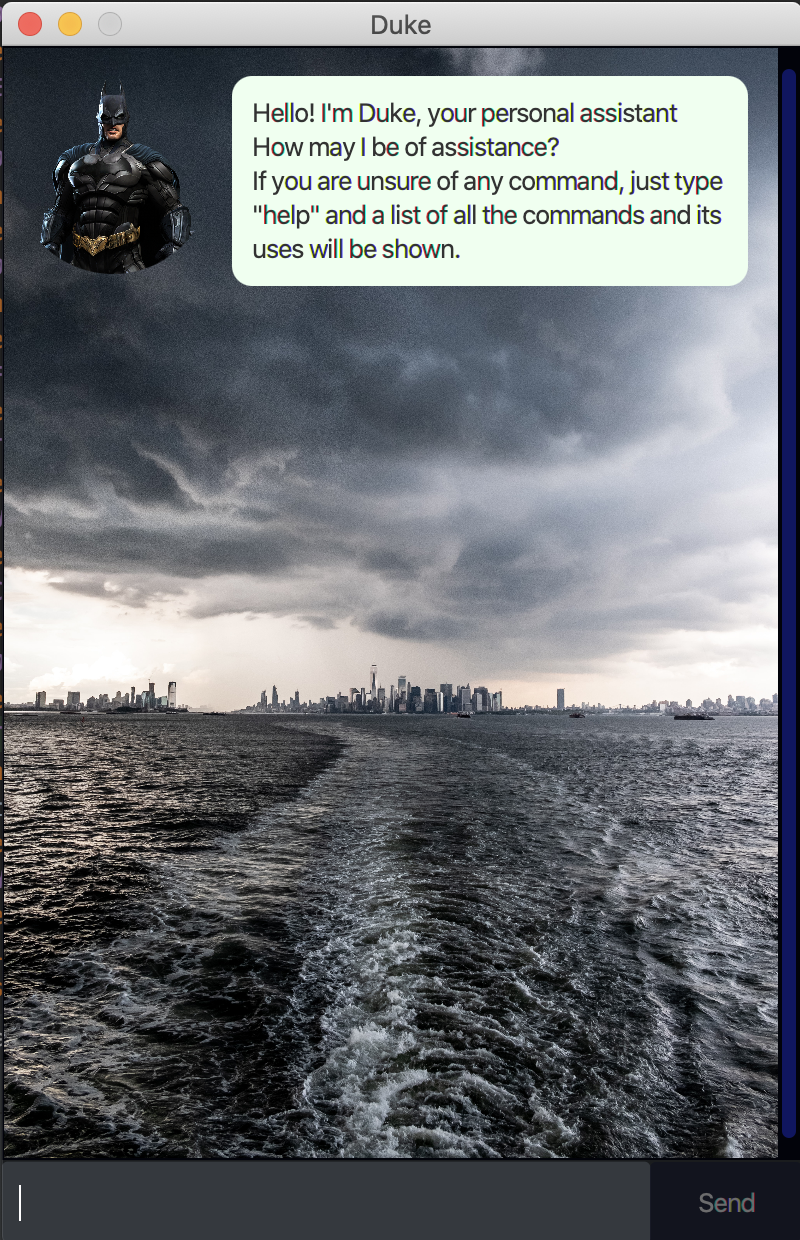
- Type the command in the command box and press Enter to execute it.
Some example commands you can try:
list: Lists all current existing tasks.todo run 5KM: Adds a todo taskrun 5KMto the list of tasks.today: Lists down all time based tasks which has a datetime of the current day.delete 1: Deletes the first task shown in the list.done 3: Marks the third task in the list as done.bye: Exits the app- Refer to the Features below for details of each command.
Features
ℹ️ Notes about the command format:
- Words in
UPPER_CASEare the parameters to be supplied by the user.
eg. intodo DESCRIPTION,DESCRIPTIONis a parameter which can be used astodo run 5KM.- Parameters must be in the order specified.
- Command is case-insensitive.
Adding a todo: todo
Adds a todo task to the list of tasks.
Format: todo DESCRIPTION
Example of usage:
todo run 5KMtodo read book
Adding a deadline: deadline
Adds a task which has a deadline to the list of tasks.
Format: deadline DESCRIPTION /by DATETIME
⚠️ For
DATE TIMEparameters in both deadline and event features, only the following formats are accepted:
- Date formats:
| Format | Example |
|---|---|
| d/M/yyyy | 9/10/2020 |
| d MMM yyyy | 9 Oct 2020 |
| d MMMM yyyy | 9 October 2020 |
| d-M-yyyy | 9-10-2020 |
| d/M/yyyy | 2020-10-9 |
- Time formats:
| Format | Example |
|---|---|
| Hmm | 2359 |
| HH:mm | 15:30 |
Example of usage:
deadline return book /by 15/09/2020 2359
👍 All dates and time are displayed as
dd MMM yyyy h:mm A
Adding an event: event
Adds an event to the list of tasks.
Format: event DESCRIPTION /at DATETIME
ℹ️ Refer to Adding a deadline:
deadlineto find out the accepted date and time formats.
Example of usage:
event meeting /at 9 Oct 2020, 10/10/2020 4:30 PM
Tagging a task: tag
Sets a tag to a task item.
Format: tag INDEX #TAGNAME
Example of usage:
tag 1 #sportstag 2 #CS2103T
Listing all tasks: list
Shows a list of all existing tasks.
Format: list
Listing today’s task: today
Shows a list of all time-based tasks, such as event and deadline tasks, that are happening today.
Format: today
Listing uncompleted tasks: uncompleted
Shows a list of all tasks that have not been completed yet.
Format: uncompleted.
Listing completed tasks: completed
Shows a list of all tasks that have already been completed yet.
Format: completed.
Listing overdue tasks: overdue
Shows a list of all tasks that are overdue and have not been completed.
Format: overdue.
Searching for a task: find
Finds tasks whose description matches the keyword.
Format: find KEYWORD
- Keywords are case-sensitive.
- Only the task description is searched.
- Only tasks matching all keywords will be returned.
Examples:
find book
Marking a task as done: done
Marks a task as completed.
Format: done INDEX
ℹ️
INDEXrefers to the index of the task as displayed when executinglist.
Example of usage:
done 1
Deleting a task: delete
Deletes a task from the list of tasks.
Format: delete INDEX
ℹ️
INDEXrefers to the index of the task as displayed when executinglist.
Example of usage:
delete 1
Providing a list of possible commands: help
Provides a list of possible commands that the user can use within the application.
Format: help
Exiting the program: bye
Exits the program.
Format: bye
Saving the data
All tasks are saved in the hard drive automatically after every command and once the program has terminated as well. There is no need to save manually.
💡 Data is stored in /data/duke.txt relative to the home folder.
Command summary
| Action | Format | Examples |
|---|---|---|
todo |
todo DESCRIPTION |
todo read book |
deadline |
deadline DESCRIPTION /at DATE TIME |
deadline return book /by 15/9/2020 2359 |
event |
event DESCRIPTION /at (DATE TIME |
event meeting /at 15/9/2020 1100 |
tag |
tag INDEX #TAGNAME |
tag 1 #sports |
list |
list |
|
today |
today |
|
uncompleted |
uncompleted |
|
completed |
completed |
|
overdue |
overdue |
|
find |
find KEYWORDS |
find book |
done |
done INDEX |
done 3 |
delete |
delete INDEX |
delete 2 |
bye |
bye |
|
help |
help |